The Aero interface features in Windows 7 are nice to look at, but they can have an affect on your system performance—particularly if you are low on available memory. If you don't like the "eye candy" that Aero implements, you can turn it off if you want. Simply follow these steps:
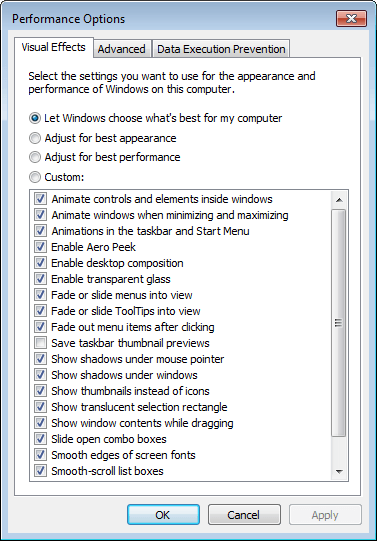
Figure 1. The Visual Effects tab of the Performance Options dialog box.
Note that the dialog box includes a long list of visual effects you can turn on or off. While you can take the time to do this, if you want, the easiest way is to simply click the Adjust for Best Performance radio button at the top of the dialog box. This turns off most of the visual effects and, thereby, most of the Aero features. The result is that your system runs faster.
When you are done making adjustments, click the OK button to dismiss the dialog box. You can also close any other dialog boxes open on your system.
![]() This tip (12563) applies to Windows 7.
This tip (12563) applies to Windows 7.
Windows does a lot of nuancing to provide the user with a pleasing visual experience. All this attention to detail, ...
Discover MoreBy default, when a new folder is created in Windows 10, the folder is titled "New Folder." Using the Registry, you can ...
Discover MoreWindows is rather configurable, especially when it comes to the user interface. Here's how you can modify the way that ...
Discover More2015-11-02 06:13:15
Jim Brizendine
I have a few large spread sheets with complex Macros. Can this be done from VBA? Kind of like turning off screen updating?
Copyright © 2025 Sharon Parq Associates, Inc.
Comments