Windows Explorer (Windows 7) and File Explorer (Windows 8 and 10) allow you to save your common searches so you don't need to continually type them into your system. If you no longer have a need to keep one of your saved searches, you can easily delete them. All you need to do is right-click the search in the Searches folder and select Delete from the Context menu. (See Figure 1.)
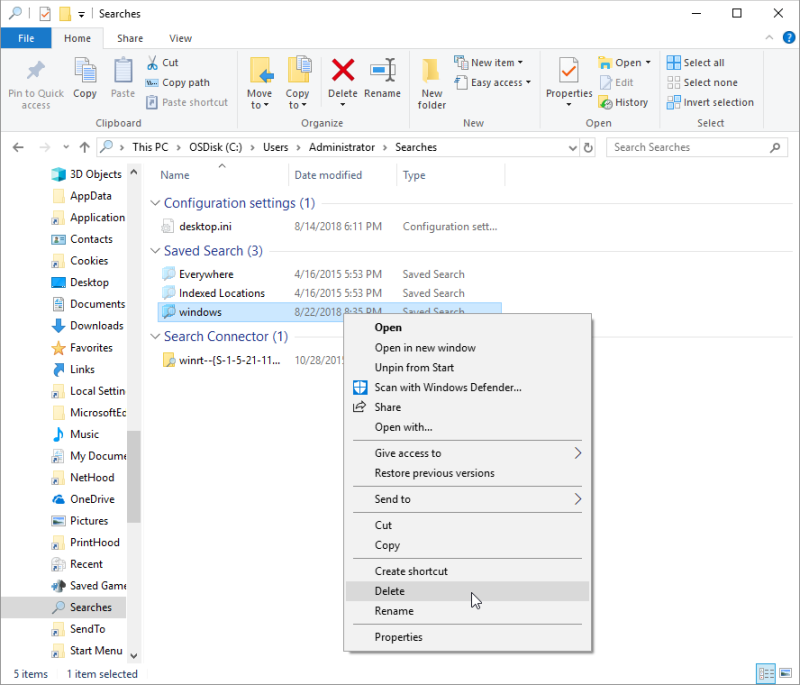
Figure 1. Deleting a saved search.
You should remember that deleting a search doesn't get rid of any of the files that are found by the search; it simply gets rid of the search definition you previously defined.
![]()
![]()
![]() This tip (12308) applies to Windows 7, 8, and 10.
This tip (12308) applies to Windows 7, 8, and 10.
Want to know how much space is required by all the files in a folder? There are a couple of very easy ways to get this ...
Discover MoreIf you ever want to copy user accounts, documents, pictures, etc., from one computer to another, you'll find that Windows ...
Discover MoreThe DiskPart utility is a low-level command-line program that lets you manage disks, virtual disks, partitions, and ...
Discover MoreThere are currently no comments for this tip. (Be the first to leave your comment—just use the simple form above!)
Copyright © 2025 Sharon Parq Associates, Inc.
Comments