I don't know about you, but as I get older it seems that it is harder and harder to locate the mouse pointer on the screen. It could be a symptom of aging eyes, but it could also be because with higher and higher resolutions for the screen, it can be pretty easy to "misplace" the location of the mouse pointer.
If you have this problem often, Windows provides a cool way to easily locate the mouse pointer location:
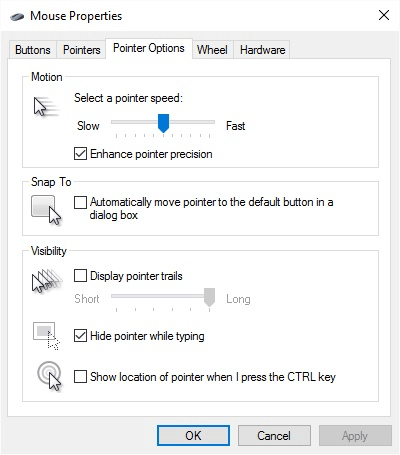
Figure 1. The Pointer Options tab of the Mouse Properties dialog box.
That's it. Now, when you press the Ctrl key, by itself, Windows "zeroes in" on the location of the mouse pointer, and you can easily see that location.
![]()
![]()
![]() This tip (11252) applies to Windows 7, 8, and 10.
This tip (11252) applies to Windows 7, 8, and 10.
Having trouble seeing everything in Windows? Is the type or other objects simply too small? Here are some cool ways to ...
Discover MoreThe Internet always provides a huge amount of information, some of it actually of value. Here's a link to a resource that ...
Discover MoreWindows Aero, first introduced with Windows Vista, provides a nice visual experience when working on your computer. And ...
Discover More2017-08-28 15:30:36
Lou Jones
On my computer (Windows 10) it's a little different: Only after I release the CTRL key does Windows "zero in" with a series of shrinking circles
Copyright © 2024 Sharon Parq Associates, Inc.
Comments