Aero is a set of graphical enhancements designed to improve the aesthetics and, to some extent, the functionality of your Windows experience. It is built into most of the editions of Windows 7 with the exception of the Home Basic and Starter editions. (You can tell which edition of Windows you're running by going to Start | Control Panel | System and Security | System.)
One of Aero's effects is that of glass borders. This is a presentation feature that makes the borders of your windows translucent. Because of this you can better focus on the main content of your windows without being distracted by their borders. You can also change the color of your window borders, the Start menu, and the taskbar. You do this by right-clicking on an empty spot on the desktop and selecting Personalize from the Context menu. Click the Window Color link, and you'll see the Window Color dialog box. (See Figure 1.)
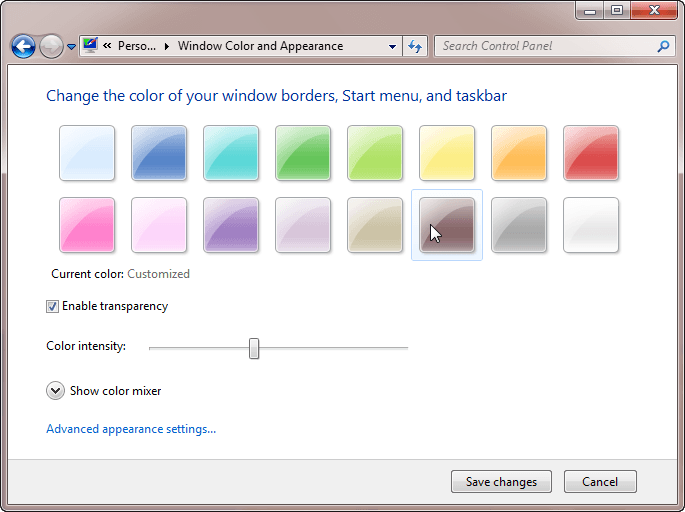
Figure 1. The Window Color dialog box.
Here, you can select what color you want, set the intensity of the color, and indicate whether you want your borders to be translucent. Once you click Save Changes, your new scheme takes effect. (It should be noted that the Window Color dialog box only appears as shown here if you have an Aero-based color and user theme in use on your system.)
Running Aero also affects the taskbar. Among other things, the taskbar, of course, contains icons for all of your open windows. By hovering your mouse pointer over an icon you can see a small preview of what that window looks like without having to actually bring the full window to the foreground.
Aero Shake is another key feature of Aero. New to Windows 7, Shake allows you to quickly minimize all but the active window. You do this by clicking and holding on a window's title bar and quickly moving it side to side (like you're shaking it). After a shake or two, all other windows become minimized. When you want to restore the other windows, shake the window again.
![]() This tip (12172) applies to Windows 7.
This tip (12172) applies to Windows 7.
Microsoft's Power Automate is a powerful feature that can reduce the tedium involved with performing repetitive tasks. ...
Discover MoreIf a hard drive is temporarily short on space, you may choose to delete its restore points to free up some room. This tip ...
Discover MoreWant to change the name of a desktop icon or get rid of it entirely? It's easier to do than you probably think!
Discover MoreThere are currently no comments for this tip. (Be the first to leave your comment—just use the simple form above!)
Copyright © 2025 Sharon Parq Associates, Inc.
Comments