Creating shortcuts is easy to do in Windows. Suppose, for example, that you use the Notepad accessory quite a bit and you are tired of clicking on the Start button, selecting All Programs, selecting Accessories, and finally selecting Notepad (Windows 7). If you are using Windows 10, you may be tired of having to type "Notepad" (without the quotes) in the Search bar and pressing Enter to open up the Notepad. You can create a shortcut for the Notepad by following these steps:
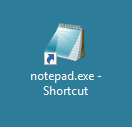
Figure 1. A shortcut for the Notepad accessory.
You have now created your new shortcut. Notice that this icon has a special indicator that shows it is as a shortcut. At the bottom-left corner of the icon is an arrow that points up and to the right. The name of the icon also indicates that it is for a shortcut.
Windows provides another way you can create shortcuts, as well. All you need to do is right-click on the original item and choose Create Shortcut from the resulting Context menu. Windows then creates a shortcut in the same folder in which the original item is located. You can then drag the shortcut to your desktop or to any other place that you want to use it.
A third way to create shortcuts is to right click on the original item and while holding the mouse button down, drag the item to the area you want the shortcut created, such as the desktop. Once you have it where you want it, let go of the mouse button and Windows shows you a Context menu with four options: Copy Here, Move Here, Create Shortcuts Here, and Cancel. Choose Create Shortcuts Here and you will have a shortcut created.
![]()
![]()
![]() This tip (10868) applies to Windows 7, 8, and 10.
This tip (10868) applies to Windows 7, 8, and 10.
The Run dialog box allows you to quickly run a search on a website that offers a search function. Performing web searches ...
Discover MoreTaking screen captures on your computer has been available on Windows computers for a while. Windows 10, however, allows ...
Discover MoreRun commands within Windows 10 allow for quick access to system resources. Here is a comprehensive list of the available ...
Discover More2021-09-20 06:18:23
Len Richards
Are you serious .... this method of creating a shorcut is time consuming garbge
one of many methods far better than this method is press start, click search enter notepad, --- highlight it then drag it to wherever you want the shortcut ... release finger on mouse ... menu appears and you can select Create Shortcut
are you not aware of this method and offer a make work project method instead of how to do it
you need to improve your windows skills
Copyright © 2025 Sharon Parq Associates, Inc.
Comments