Hiding the System Date and Time
Written by Allen Wyatt (last updated February 25, 2019)
Your computer uses an internal clock which keeps track of both the date and current time. Windows relies upon this clock and works closely with it. For instance, when Windows saves a file, the current date and time are saved with the file. Windows makes this time available to you as a clock, visible at the right side of the Taskbar, in the Notifications area.
If you find the date and time distracting, you can turn off their display in the Notifications area. Just follow these steps if you are using Windows 7 or Windows 8:
- Right-click the clock, in the Notifications area. Windows displays a Context menu.
- Choose Properties from the Context menu. Windows displays the Systems Icons window. (See Figure 1.)
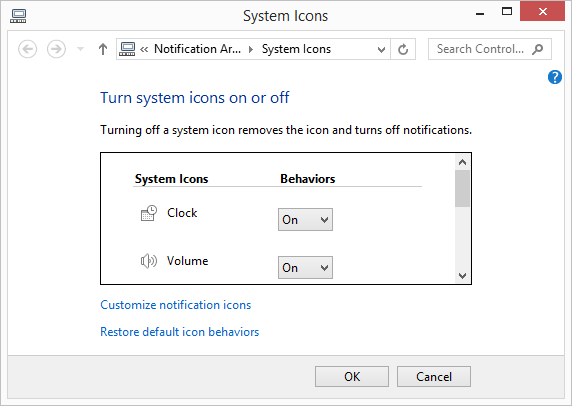
Figure 1. The Systems Icons window.
- Click the drop-down in the Behaviors column, to the right of the Clock system icon, and choose Off. The date and time immediately disappear from the Notifications area.
- Click OK.
Follow these steps if you are using Windows 10:
- Right-click the clock, in the Notifications area. Windows displays a Context menu.
- Choose Taskbar Settings from the Context menu. Windows displays the Taskbar window in Settings. (See Figure 2.)
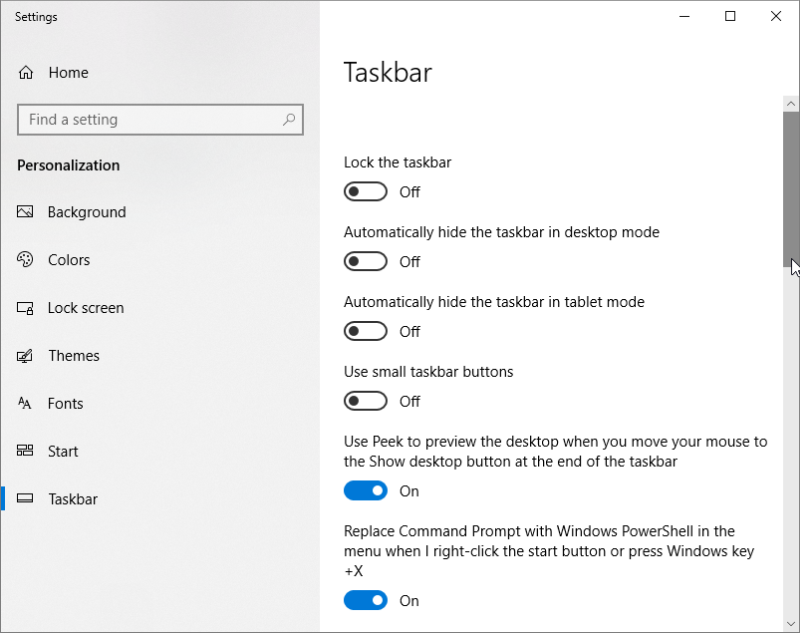
Figure 2. The Taskbar window.
- Scroll down, if needed, to the Notification area on the right side of the Taskbar window and click on Turn System Icons On or Off. Windows displays the Turn System Icons On or Off window. (See Figure 3.)
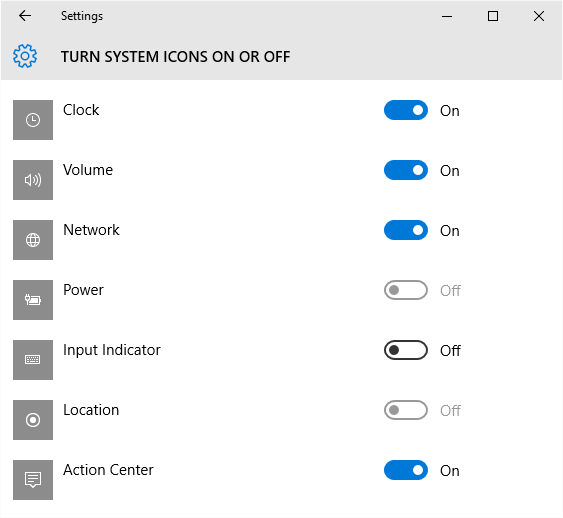
Figure 3. Turn System Icons On or Off.
- Turn on or off the system icons you want (in this case, Clock).
- When finished, close Settings.
You should note that these steps don't disable the system clock—it is still there, in the background, doing the important work it needs to do. The only thing these steps do is to turn off the display of the data and time in the Notifications area of the Taskbar.
Author Bio
Allen Wyatt
With more than 50 non-fiction books and numerous magazine articles to his credit, Allen Wyatt is an internationally recognized author. He is president of Sharon Parq Associates, a computer and publishing services company. Learn more about Allen...
Checking for Text
Need to figure out if a particular cell contains text? You can use the ISTEXT function to easily return this bit of trivia.
Discover More
Managing Corporate Templates
Templates are used to store styles and lots of other customizations that affect how you use Word. On a single-user ...
Discover More
Using Very Large Font Sizes
You can format your text to use some very, very large font sizes. The results you see from formatting with large fonts ...
Discover More
Specifying a Time Server for Windows to Use
Windows can utilize resources on the Internet to make sure that your computer's internal clock is working at the right ...
Discover More
Displaying a Calendar
Want to know what today is? How about the date for next Thursday or the second Friday in October? Windows can display a ...
Discover More
More Clocks to Track Time
As you work you may need to keep track of the time in various locations or time zones. Add additional clocks to the clock ...
Discover More
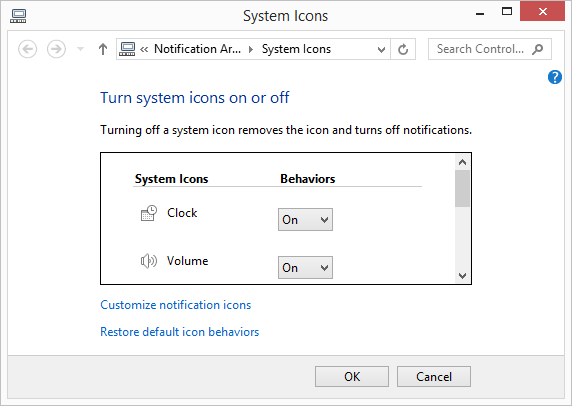
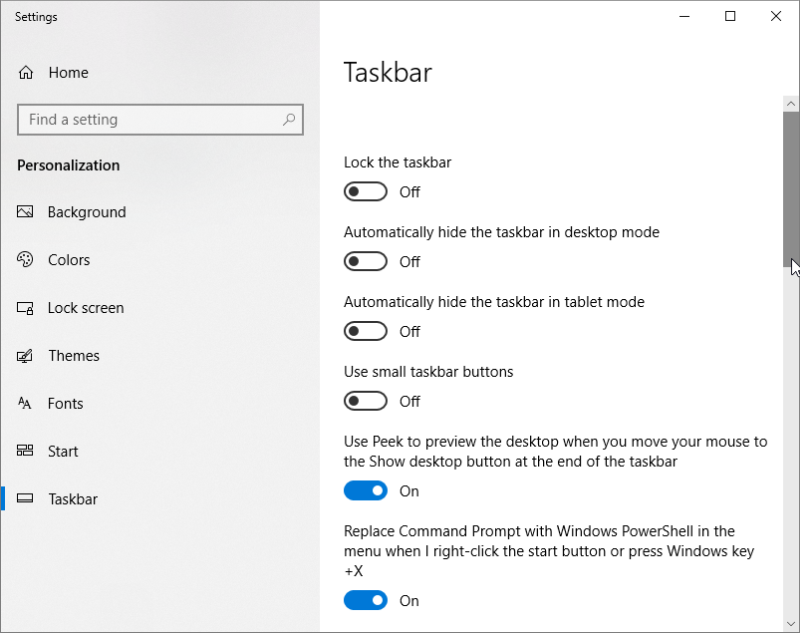
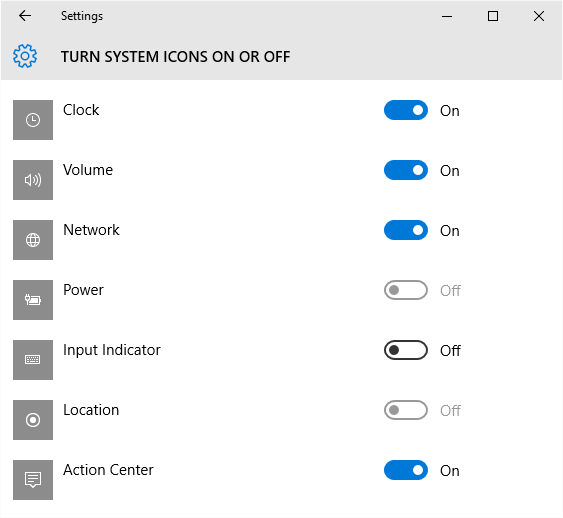
![]()
![]()
![]() This tip (10800) applies to Windows 7, 8, and 10.
This tip (10800) applies to Windows 7, 8, and 10.
Comments