Windows provides a variety of ways to let you work more efficiently. One way is through shortcuts. You can create shortcuts to run programs, open files, go to Web pages, etc. In addition, you can place these shortcuts on the desktop or the Taskbar so that they're easily accessible whenever you need them.
Say that you frequent a certain Web page, such as "http://www.google.com". Instead of having to launch your browser, type the address in its address bar, and tell it to go, you'd rather have a desktop shortcut that you can simply double-click and be taken to the Google page directly.
To do this, right-click on an empty space on your desktop and choose New | Shortcut from the pop-up Context menu. (See Figure 1.)
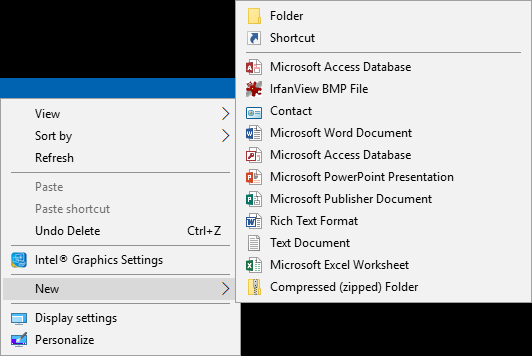
Figure 1. Desktop Context menu.
When you click Shortcut, you'll be led through a two-step wizard that allows you to create a shortcut for your Web page. You're first asked for the location of the item. This is where you type the URL of your Web page. Make sure you include the full URL, such as this:
http://www.google.com
Clicking Next takes you to the second (and last) step of the wizard, where you're prompted to enter a name for the shortcut. You might want to call it something descriptive, such as "Google". When you click Finish, your new shortcut appears on the desktop. Double-click the shortcut and you'll be immediately taken to the Web page.
![]()
![]()
![]() This tip (5667) applies to Windows 7, 8, and 10.
This tip (5667) applies to Windows 7, 8, and 10.
Windows 10 comes with a nice replacement for Internet Explorer (which is still retained for those who need it). This new ...
Discover MoreQR codes allow for data to be scanned quickly and actions to take place. Use Edge Chromium to create a QR code to open a ...
Discover MoreIf you have files that you need to access from more than one device, or give access to someone else, Google Drive is a ...
Discover More2020-02-09 10:43:58
Robert Dawes
When I right click on a blank part of the desktop I only get the option to create a folder not a shortcut. This has only happened recently but I can't figure out how to get the shortcut option back.
2019-08-19 12:25:12
Allan
Another simple way to place a web URL on the desktop is:
Open web site on desktop>Clk stacked 3 dot menu in upper rt corner of screen>More Tools>Create shortcut>Rename if wish>Create
2019-08-19 10:21:47
Ray
Can this be modified to specify which browser to use?
2019-08-19 08:24:37
Bud Pass
Creating a shortcut manually is the hard way, although sometimes the only way that will work.
Either copying-pasting or manually typing the URL in the Shortcut field should work.
The easier way is to drag the URL from a browser window to the desktop.
In most browsers, that means pointing the cursor at and dragging the icon just to the left of the URL.
Copyright © 2025 Sharon Parq Associates, Inc.
Comments