The vast majority of Windows 10 users are using a computer purchased from a PC manufacturer such as Dell, HP, Asus, or others. Manufacturers ship the computer with the Windows operating system already installed. Every version of Windows is assigned what is referred to as a product key. The product key helps ensure the operating system has not been installed on multiple computers.
When manufacturers like Dell or HP ship a computer, the installed operating system has what is referred to as an OEM (Original Equipment Manufacturer) key. Your OEM key can help with registration and installations. To find the OEM key assigned to your computer, you can search through all the material(s) that was packaged with your computer, or the OEM key may have been emailed to you.
Rather than searching everywhere for the number you can dig it out quickly and easily using the Command Prompt. To find your OEM key using the Command Prompt follow these steps:
wmic path softwarelicensingservice get OA3xOriginalProductKey (See Figure 1.)
Now you can quickly view your OEM Key any time you need it, without having to sort through bags and papers that may have come with your computer.
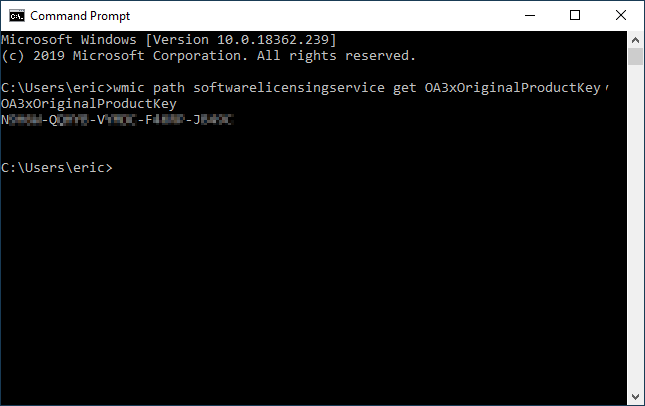
Figure 1. The Command Prompt window showing the OEM Key.
![]() This tip (13661) applies to Windows 10.
This tip (13661) applies to Windows 10.
It's possible that the Windows Explorer window may occasionally get out of sync with the data it's displaying. You can ...
Discover MoreEver since their introduction in Windows 7, I've found Jump lists to be great timesavers. Some people have privacy ...
Discover MoreThe Action Center is essentially the old Notification Area. This tip helps you understand it.
Discover More2021-10-03 18:23:40
Emil Heshan
Thank you very much !!!!
2021-08-14 14:26:00
hillen mcdabra
thank you
2019-08-13 05:22:36
Works on my Microsoft Surface Pro 4 but not on my (older) Windows 10 Pro desktop.
But this is normal, this command get the OEM product key stored in the BIOS and in older PCS it isn't present.
However you can get the product key with a small freeware tool 'Produkey.exe' (http://www.nirsoft.net/utils/product_cd_key_viewer.html).
It will give you both the OEM BIOS and the installation product key.
(see Figure 1 below)
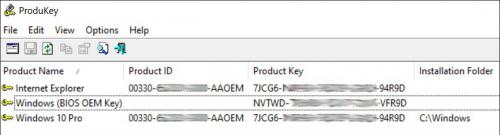
Figure 1. Produkey on a Surface Pro 4
2019-08-12 13:07:51
MIchael Armstrong
I upgraded whatever came with my Dell Latitude (Windows 7?) to Windows 10 Pro. Entering
wmic path softwarelicensingservice get OA3xOriginalProductKey
returns
OA3xOriginalProductKey
followed by two blanks lines.
2019-08-12 09:27:07
PerranMan
wmic path softwarelicensingservice get OA3xOriginalProductKey simply displays
OA3xOriginalProductKey
and nothing else.
WIn 10 Pro
Copyright © 2026 Sharon Parq Associates, Inc.
Comments