As you are managing your computer system, there are certain tools that experience has shown are used more than other tools. In previous versions of Windows many of these tools were accessible through the Start menu. With the advent of Windows 8, however, the Start menu was done away with. The Start menu returned in Windows 10, but it is still not the "traditional" Start menu available prior to Windows 8.
How, then, is one to get to the common system management tools in a world where there is either no Start menu or a less-than-comprehensive Start menu? The easiest way is through the use of what has come to be known as the WinX menu. This menu derives its name from the fact that you display it, at any time, by pressing the Win key (the keyboard key that has the Windows logo on it) in conjunction with the X key. Thus, Win+X displays the WinX menu. (See Figure 1.)
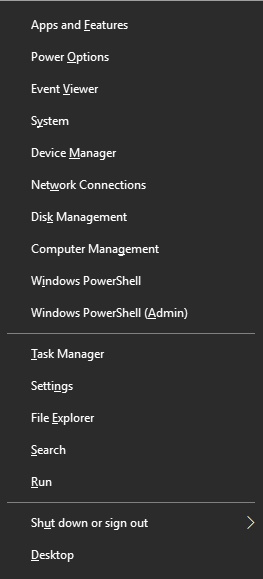
Figure 1. The WinX Menu
The WinX menu is displayed at the bottom-left corner of the screen. The number of options visible on the menu depends on the version of Windows you are using. Even so, the menu contents and wording are very similar from version to version.
It is important to realize that the WinX menu's name is not its official handle. It has stuck because Microsoft has never seen fit to give this particular menu an official name.
![]()
![]() This tip (13361) applies to Windows 8 and 10.
This tip (13361) applies to Windows 8 and 10.
Would knowing the number of files inside a folder be helpful? You can use the Folder Properties to count the items within ...
Discover MoreWhen you get a lot of windows open on your screen, it can sometimes be difficult to locate the one with which you need to ...
Discover MoreMicrosoft Garage is a way to test out new innovative programs or features that help developers looking to expand or test ...
Discover More2018-07-16 16:21:53
Penny Edwards
The same menu can be displayed by clicking on the Windows Start button with your right mouse button.
Copyright © 2026 Sharon Parq Associates, Inc.
Comments