Windows is a complicated operating system that attempts to be as user-friendly as it can. Part of the attempt includes allowing you to modify the user interface and settings by which Windows does its work. The central place where you can make changes to the settings that Windows relies upon is in an area known as the Control Panel.
To display the Control Panel on a Windows 7 system, simply click the Start button and then click Control Panel.
If you are using Windows 8, displaying the Control Panel is a bit more complex. For that version of the operating system, see the tip entitled Displaying the Windows 8 Control Panel.
If you are using Windows 10, perhaps the easiest way to display the Control Panel is to type "control panel" (without the quotes) in the search bar. Windows will then display the Control Panel app. (See Figure 1.)
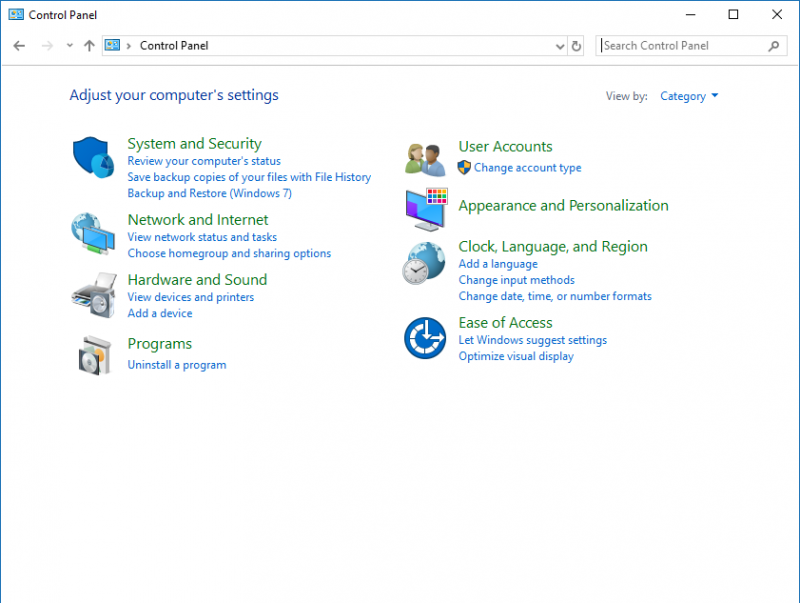
Figure 1. The Windows Control Panel
Virtually everything you see in the Control Panel is a link to a place where you can make the changes you desire. All you need to do is figure out what you want to do, and then click the link that leads to where that task can be accomplished.
Many of the tips published in WindowsTips rely upon adjusting things in the Control Panel.
![]()
![]()
![]() This tip (10709) applies to Windows 7, 8, and 10.
This tip (10709) applies to Windows 7, 8, and 10.
The desktop is designed to hold all your most commonly accessed programs, files, and folders. If you access the Control ...
Discover MoreThe Control Panel is an important "dashboard" that leads you to various system-related applications. There are a few ways ...
Discover MoreThere are often times when you decide you no longer need a program on your system. This tip tells you how you can ...
Discover More2018-11-28 12:18:23
thanks for this tip. To me, it is just strange that you have to type 'Control Panel' in 10. When you click on the Start button, wouldn't it jsut make sense to include 'Control Panel' as one of the choices you can click on?
Copyright © 2026 Sharon Parq Associates, Inc.
Comments