Since its introduction, USB has provided an amazing advancement in what we can do with our computers. It allows us to connect devices as varied as keyboards, mice, printers, external storage, and more. Unfortunately, it also provides a way for someone to quickly copy data off your computer. You may find it helpful at times to restrict the ability of USB storage devices from being used with your computer. By editing the Registry Editor, you can turn this functionality on or off as you need it, while still allowing use of your USB keyboard, mouse, and USB printers.
To disable USB storage devices, follow these simple steps:
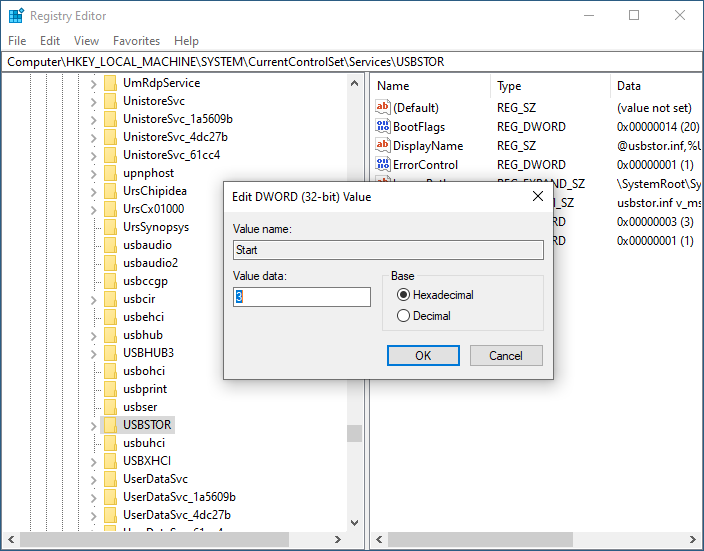
Figure 1. Edit DWORD (32-bit) Value dialog box.
To re-enable the USB ports, repeat the steps above, and at step 5 change the "4" back to a "3" and restart your computer.
By disabling USB storage devices access to your computer, you can help ensure that your information is safer on your computer, and not on your friend's USB device.
![]() This tip (13641) applies to Windows 10.
This tip (13641) applies to Windows 10.
Windows installs updates automatically by default. If you want to remove an update, this tip tells you how.
Discover MoreComputers have names that are used to identify them. Using Command Prompt (CMD) you can change your computer's name.
Discover MoreRandom Hardware Addresses helps hide your computer from others tracking you on a Wi-Fi network. Turn Random Hardware ...
Discover More2019-06-10 09:36:00
You just create a couple of ".reg" files, one enable USB storage and the other doable it. Either can be imported into the registry by right clicking and choosing "Merge".
The easiest way to create the .reg file is to open regedit and export the relevent key. Make a copy for the disable file and edit the key value (4).
2019-06-10 07:23:27
Len Richards
This is a pain to continually do this and most won't .... if you want to be helpful why not present a .bat script that's password protected to do it .... would you like to use mine if you don't know how ...
password isn't really needed as who is going to be able to figure out what file to use
also if anyone really wants to steal your stuff they will, they could change the settings if they figure out why the can't
Copyright © 2025 Sharon Parq Associates, Inc.
Comments