If your desktop is like mine, it tends to gather icons—lots of icons. As I get older and my monitor resolution gets finer, I find it helpful to once in a while change up how those icons appear. Windows provides three different sizes (small, medium, and large) that you can switch between. (See Figure 1.)
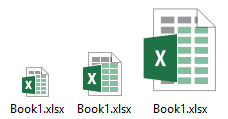
Figure 1. Windows provides three different icon sizes for your desktop.
If you want to try out different icon sizes on your system, follow these steps:
Windows immediately makes the change and adjust what you see on your desktop. The change remains in effect until you explicitly change it again.
![]()
![]()
![]() This tip (13129) applies to Windows 7, 8, and 10.
This tip (13129) applies to Windows 7, 8, and 10.
There are a lot of malicious users on the Internet who are trying to break into other people's systems. One way to ...
Discover MoreWhen you use a Microsoft account or an Azure Active Directory (Azure AD) account, you can sync settings between the ...
Discover MoreThe File Explorer can start in either of two locations. This tip tells you how to set its default startup location to one ...
Discover MoreThere are currently no comments for this tip. (Be the first to leave your comment—just use the simple form above!)
Copyright © 2025 Sharon Parq Associates, Inc.
Comments