Every file stored on your hard drive has associated with it a set of properties. These file properties indicate characteristics of the file, such as whether it is read-only hidden. The file properties can also provide information about the file, such as how much disk space it uses and what program it is opened with.
In order to change those file properties you are allowed to change (some, such as file size, cannot be changed directly), you need to display the Properties dialog box for the file. The normal way is to simply right-click on the file and choose Properties from the resulting Context menu. (See Figure 1.)
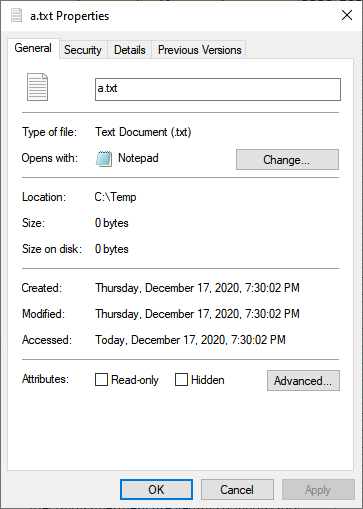
Figure 1. The Properties dialog box for a file.
The number of tabs and properties displayed in the dialog box will differ for different types of files. (You can also click the Advanced button to see additional file properties.) You can modify some properties displayed in the dialog box while others are for your information only. Making changes to properties can affect how the file is treated by Windows or by other programs. For instance, some searching programs allow you to search based upon information stored in a file's properties.
![]()
![]()
![]() This tip (12986) applies to Windows 7, 8, and 10.
This tip (12986) applies to Windows 7, 8, and 10.
If you have lots of files on your computer, it is helpful to filter the files to more easily find a specific one. When ...
Discover MoreHaving the ability to restore your system back to when it was working properly is great, but what if, for some reason, ...
Discover MoreRobocopy can work on files according to each file's attributes. This tip shows you how to use Robocopy to only copy files ...
Discover MoreThere are currently no comments for this tip. (Be the first to leave your comment—just use the simple form above!)
Copyright © 2024 Sharon Parq Associates, Inc.
Comments