I have, literally, thousands of music files on my system. And, I know others who have a lot more digital music than I do. By default, Windows stores those music files in the Music folder. If you have quite a few music files, you may want to move the music folder to a larger or faster hard drive.
Since the Music library is just a folder, you can move files into it, like .mp3, .m4a, etc., and create sub-folders in it. Unlike a regular folder (a library is special; it is considered a system folder) if you want to relocate it to another location you need to do so a little differently.
As an example, let's say you want to move the Music folder to "D:\Music." To do so, follow these steps:
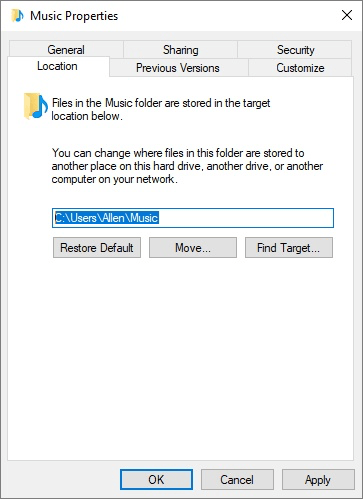
Figure 1. Changing the location of the Music folder.
Note that if you ever want to move things back to their default location of "C:\Users\<user>", you can go through the same procedure, but click the Restore Default button on the Location tab of the dialog box and everything will be moved back.
![]()
![]()
![]() This tip (12948) applies to Windows 7, 8, and 10.
This tip (12948) applies to Windows 7, 8, and 10.
The Music folder is one of several system libraries specifically optimized to hold digital music. This tip tells you ...
Discover MoreWindows comes with four built-in libraries. You may accidentally (or on purpose) delete one or more of them. This tip ...
Discover MoreMost people like the Library feature of Windows, but for those who don't, this tip explains how to get rid of a built-in ...
Discover More2018-02-26 10:49:12
Henry Noble
Note that in Windows 10 the "My Music", "My Pictures", and "My Videos" folders, formerly in the "Documents" folder, have been elevated one level and re-named as "Music", "Pictures", and "Videos". Shortcuts have been placed in the Documents folder for programs that expect Music, Pictures, and Videos to be in the old location.
2018-02-26 10:42:09
Henry Noble
Depending on how Explorer has been configured to display the directory tree, it may be quicker and easier to make the change to the properties of "Music" under "This PC".
(see Figure 1 below)
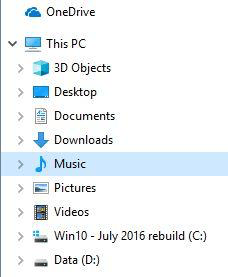
Figure 1. Figure. Location of the Music folder.
Copyright © 2025 Sharon Parq Associates, Inc.
Comments