System restore points can consume many gigabytes of storage on your hard drive, depending on its size. If you're temporarily limited by hard-drive space, you may want to delete all the restore points to free up some room. This should only be considered a temporary measure, however, because restore points will get created again, and you'll be back to the same situation.
To delete all restore points, start System Protection. Use Windows' built-in search capabilities to look for "restore point," without the quote marks. In the search results you should see a result for "create a restore point." Select this result and Windows displays the System Protection tab of the System Properties dialog box. (No, you aren't creating a restore point, but this is the fastest way to display the System Protection dialog box across all applicable versions of Windows.) (See Figure 1.)
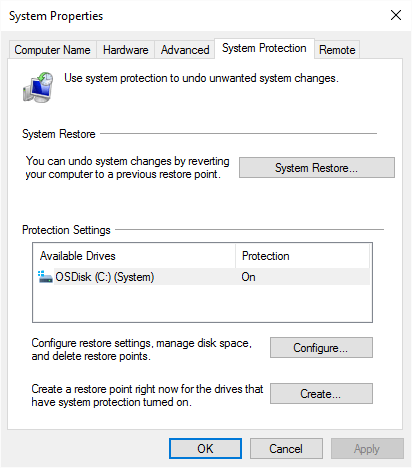
Figure 1. The System Protection tab of the System Properties dialog box.
Select the drive whose restore points you want to delete and click Configure. Windows displays the System Protection dialog box for the drive you selected. (See Figure 2.)
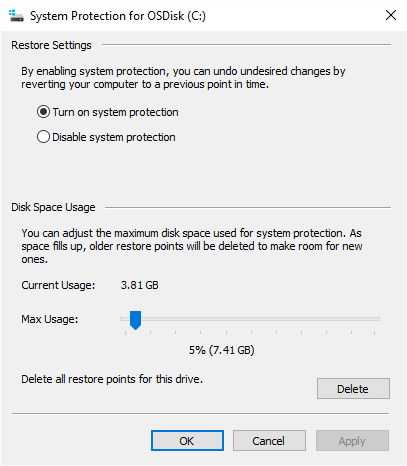
Figure 2. The System Protection dialog box (for a specific drive).
Click the Delete button and you are prompted to ensure you really want to delete the restore points associated with the disk drive. Click Continue to delete them or click Cancel to back out of the delete operation. Then OK your way out.
![]()
![]()
![]() This tip (11295) applies to Windows 7, 8, and 10.
This tip (11295) applies to Windows 7, 8, and 10.
The Windows Task Manager is a great utility for a variety of reasons. Understanding it will prove beneficial towards an ...
Discover MoreSystem Protection is an automatic feature of Windows. It uses restore points that can be a virtual lifesaver if an ...
Discover MoreMicrosoft's Power Automate is a powerful feature that can reduce the tedium involved with performing repetitive tasks. ...
Discover More2020-02-10 09:18:27
Len Richards
You don't mention anything about Disc Cleanup .... you can remove all but the latest restore point instead of deleting them all which is a lousy idea .... if your system creates a restore point every week and you remove them all and something goes wrong you have nothing to use ... restore points are gone
i find your tips lacking in information that should go with the tip and you mention nothing about the consequences of having no restore points
Copyright © 2025 Sharon Parq Associates, Inc.
Comments