I don't know about you, but I find myself pulling up the Control Panel quite regularly in my daily use of Windows. If I'm working on someone else's system, that need to frequently access the Control Panel is increased quite a bit.
If you often use various Control Panel options, here's a cool tip that you may find useful. Start by creating a regular folder on your desktop. Then, right-click the folder and rename it using this pattern for a name:
MyName.{ed7ba470-8e54-465e-825c-99712043e01c}
Instead of "MyName" you can use whatever name you want. The important thing is that you follow that name with the period, a brace, the letters and numbers shown above, and a closing brace.
When you press Enter after specifying the name, two things happen. First, the folder is renamed to only the name that appears before the period. Second, Windows gives the folder a special set of contents: All of the Control Panel shortcuts you could ever want. (See Figure 1.)
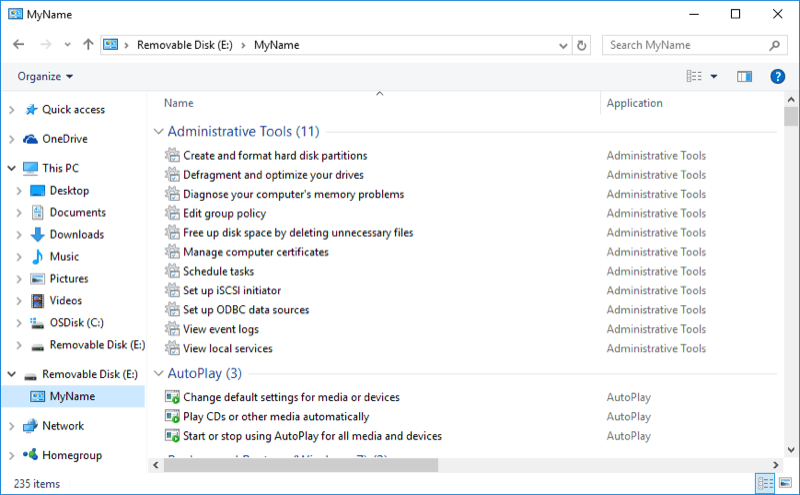
Figure 1. Creating a folder with special shortcuts.
Some people refer to this folder as the "god mode folder." In other words, it is "all powerful," in that it puts all these shortcuts in one, easy-to-access place.
You can take this one step further by simply copying (or moving) the folder to a USB flash drive. That way you can plug the drive into whatever system you want, open up the folder, and you'll have access to all the Control Panel shortcuts in one place.
![]()
![]()
![]() This tip (3397) applies to Windows 7, 8, and 10.
This tip (3397) applies to Windows 7, 8, and 10.
Sometimes a document you're working on needs a font different from what comes with Windows. In such a case, a simple Web ...
Discover MoreThe Control Panel is the heart of Windows. It allows you to change how Windows operates and how it communicates with the ...
Discover MoreThe Control Panel is an important "dashboard" that leads you to various system-related applications. There are a few ways ...
Discover More2019-10-19 04:42:23
Aussie_ii
Thank you David H. After this correspondence perhaps I will remember what the icon-with-no-name is.
2019-10-18 12:14:07
David H.
Aussie_ii: The rename function has been broken since the April 2017 Win10 update. See this link: https://answers.microsoft.com/en-us/windows/forum/all/godmode-problem-the-folder-is-set-up-correctly-but/e51a93aa-5431-41da-9218-e1d2c6d3ab87
2019-10-15 03:42:32
Aussie_ii
Thanks Bret. I tried that too but 'Apply' is greyed out and so ineffective.
2019-10-14 11:20:35
Aussie_ii
This will come in very handy BUT shows on the desktop as an icon only.
How do I give it a name. I tried right click and Rename but still displayed only as an icon.
2019-10-14 09:45:24
Bret
It doesn't allow you to change the name by just using the Rename function because it won't allow you to use special characters in the name. You have to right-click and open the properties first. Then you can change the name there, but on my Windows 7 machine it displays the entire text for the name. Not just what was before the period.
Copyright © 2024 Sharon Parq Associates, Inc.
Comments