The Windows 10 Action Center basically replaces (or enhances) the previous Notification Area, which previously replaced the System Tray. (Microsoft sure likes to change things!) The Action Center notifies you of various events that you can address or dismiss at your discretion. To invoke the Action Center window, click the "call out" icon to the right of the clock in the taskbar. (See Figure 1.)
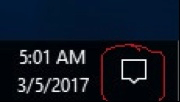
Figure 1. The empty 'call out' icon.
This launches the Action Center window, which is a pane that appears along the right side of your display. (Besides clicking the "call out" icon, you can also launch Action Center by pressing the Win+A shortcut key.) If you have notifications, the "call out" icon will appear to have text in it. If the "call out" icon is empty, there's little point in launching the Action Center since it would be empty. Here is what the icon looks like when I have a notification. (See Figure 2.)
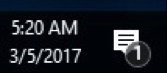
Figure 2. The 'call out' icon indicating a notification.
Now that I see I have a notification I can click the icon to reveal the Action Center window. (See Figure 3.)
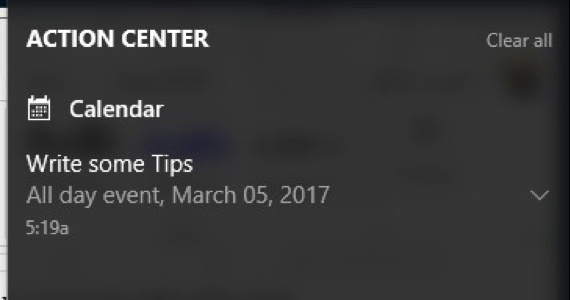
Figure 3. The Action Center window with a notification.
If you want to clear the notification, click the Clear all text in the upper-right corner and your notification goes away. If you want to see the details of your notification, click its down-arrow on the right. If you want the Action Center window to disappear just click anywhere on your desktop outside the window.
Certain applications can write notifications to the Action Center. To configure this, go to Start | Settings, click System, then on the left click Notifications & Actions. You can now indicate what applications are able to write notifications to the Action Center. You can also do some rudimentary configuration to the Action Center as well.
![]() This tip (6867) applies to Windows 10.
This tip (6867) applies to Windows 10.
Want to change what happens when Windows is started? It's easy to make changes if you know how to use the System ...
Discover MoreHave you ever needed to quickly share something with another computer? With Nearby Sharing, part of the Windows 10 April ...
Discover MoreIt's possible that the Windows Explorer window may occasionally get out of sync with the data it's displaying. You can ...
Discover More2017-06-19 09:47:58
Caitriona Ryan
Hi there,
Thanks for this it is very handy tips. I am having a problem though- in that when I fill in data to the cell- the colour stays the same?
Copyright © 2025 Sharon Parq Associates, Inc.
Comments