Windows automatically deletes older restore points to make room for new ones so that the total number of restore points doesn't exceed the space allocated for them. (By default, Windows allocated 3% to 5% of your hard drive space for restore points, up to a maximum of 10 GB.) If you want to increase the number of restore points, you need to allocate more space for them.
To increase the number of restore points, use Windows' built-in search capabilities to look for "restore point," without the quote marks. In the search results you should see a result for "create a restore point." Select this result and Windows displays the System Protection tab of the System Properties dialog box. (No, you aren't creating a restore point, but this is the fastest way to display the System Protection dialog box across all applicable versions of Windows.) (See Figure 1.)
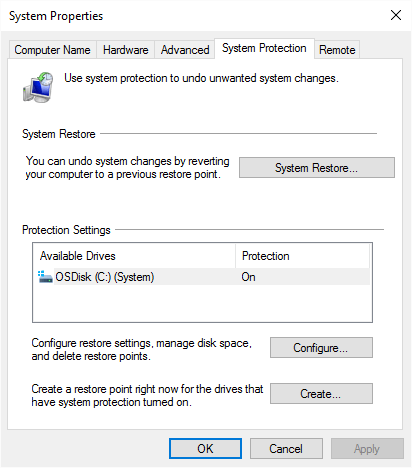
Figure 1. The System Protection tab of the System Properties dialog box.
Select the drive you want to hold more restore points and click the Configure button. Windows displays the System Protection dialog box for the drive you selected. (See Figure 2.)
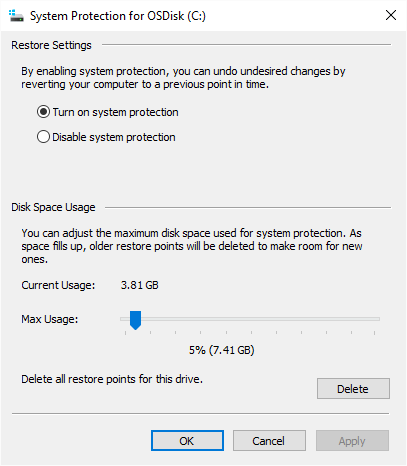
Figure 2. The System Protection dialog box (for a specific drive).
Use the slider control near the bottom of the window to indicate the maximum space you want allocated for restore points, then OK your way out. You will now have more space on that drive to hold additional restore points.
![]()
![]()
![]() This tip (11296) applies to Windows 7, 8, and 10.
This tip (11296) applies to Windows 7, 8, and 10.
Want to change what happens when Windows is started? It's easy to make changes if you know how to use the System ...
Discover MoreComputers can address far more locations than may exist in physical memory. The key to this feature is the use of virtual ...
Discover MoreWindows 10 names new printers using default names assigned by manufacturers. Rename your printers to a name you choose.
Discover More2022-11-26 11:40:17
Ty Buchanan
Changing the memory dedicated to Restore points does nothing to change the limited number of Restore points which is about 10 including updates, which can run at random and push all of your manual Restore points completely off the bottom of the list leaving you with no options to correct a fault in shonky Windows. Microsoft has blocked any attempt to change this default setting forced on users by Microsoft.
2021-12-27 12:13:36
Lynn
Barry, your tip is lacking something. I just created a new restore point (Win 7). It wiped out the previous one. Current usage shows 1.75 GB. I assume that means the size of the current restore point. Max usage is 1% (4.41 GB). That's enough space to not have needed to delete the previous RP.
What's wrong with this picture, your tip, me, or Microsoft?
Lynn
(see Figure 1 below)
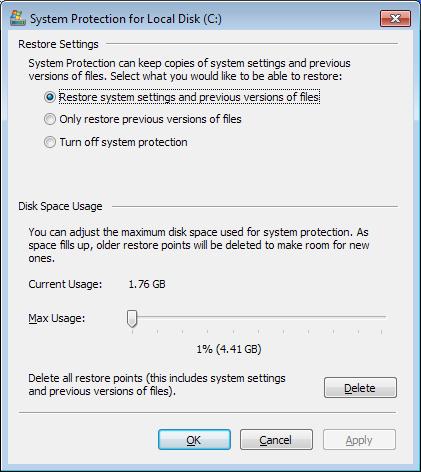
Figure 1.
Copyright © 2025 Sharon Parq Associates, Inc.
Comments