I use Google Chrome as my default browser, and I browse quite a bit for work. I worked at a site once where they had the Internet pretty tightly clamped down. In particular, I could not download any Chrome extensions. This means that every time Chrome would come up, there would be the thumbnails of my most frequently accessed web sites. I consider this a privacy issue, but I could not find any way within Chrome to disable these thumbnails.
The thought finally occurred to me that if I set my home page to a blank page, that would eliminate the problem. Regardless of your default browser, if it exhibits undesirable behavior upon startup, maybe this will help you too.
The first thing to do is to create a blank page that can be displayed in the browser. I did this by launching Microsoft Word to create a new document. I didn't type anything into the document. Within Word I clicked File | Save As and saved it as a "Single File Web Page": (See Figure 1.)
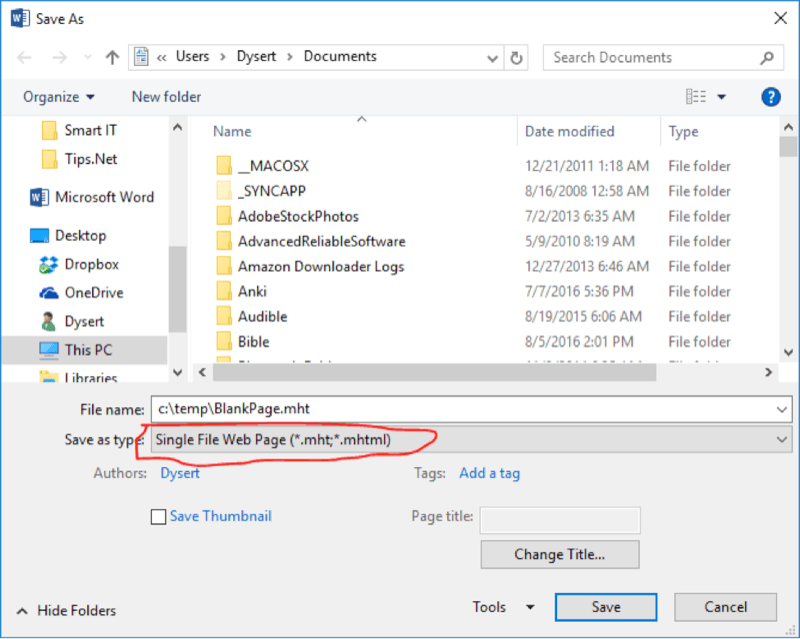
Figure 1. Saving my blank page as an .mht file.
I then clicked Save and exited Word.
Within Chrome, I clicked its Customize and Control Google Chrome icon (the three vertical dots in the upper-right corner of the window) and selected "Settings." I then clicked on the menu icon (the three short horizontal bars in the upper left) to display the Settings options in a drop-down menu. Near the bottom is the "On Startup" section where you can specify a page to be displayed when Chrome starts. (See Figure 2.)
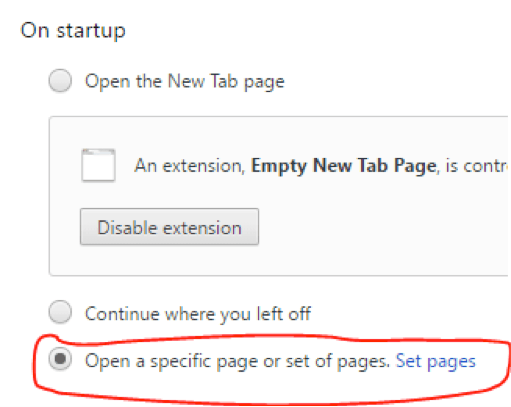
Figure 2. Specifying Chrome's startup page.
Click the radio button labeled "Open a specific page or set of pages." and then click the "Add a New Page" hyperlink. In the window that appears type the following in the textbox at the bottom: (See Figure 3.)

Figure 3. Specifying a file as your startup page.
(Recall that I had saved my blank page as "C:\temp\BlankPage.mht".) Note the prefix of file:/// in front of the path for my file; this is specific to Chrome. Click OK to save this and dismiss the window. Now, whenever Chrome starts up it will display your blank page, and the "frequently accessed" thumbnails are nowhere to be seen.
![]()
![]()
![]() This tip (1932) applies to Windows 7, 8, and 10.
This tip (1932) applies to Windows 7, 8, and 10.
For some people, search engines are a religious issue. Fortunately, Microsoft Edge has left the door open for you to ...
Discover MoreIf you computer communicates over a network or over the Internet, it uses an IP address. This tip explains what an IP ...
Discover MoreHaving Edge store password information can be a time saver and helpful. See how to remove saved passwords within Edge.
Discover More2021-02-15 09:18:26
Henry Noble
Instead of creating a blank page, why not use the built-in "About:blank" ?
Copyright © 2025 Sharon Parq Associates, Inc.
Comments