There are times you may find it necessary to share a photo, document, or link to a website with another computer near yours. In the past, this would require me to determine the best way to do it. I could try transferring it via Bluetooth, USB drive, network drive, email, or cloud storage. These options required needing to know what worked best for the other device and could present problems. With the Windows 10 April 2018 Update, Microsoft introduced the Nearby Sharing feature. Now when I want to share with another computer, I can do so quickly using Wi-Fi or Bluetooth.
To start using Nearby Sharing, you will need a few things in place. The first is that both computers need to be running Windows 10 (with the April 2018 Update installed). Next, both computers also need to have Bluetooth. Finally, both computers need to enable Nearby Sharing. To enable Nearby Sharing, follow these simple steps:
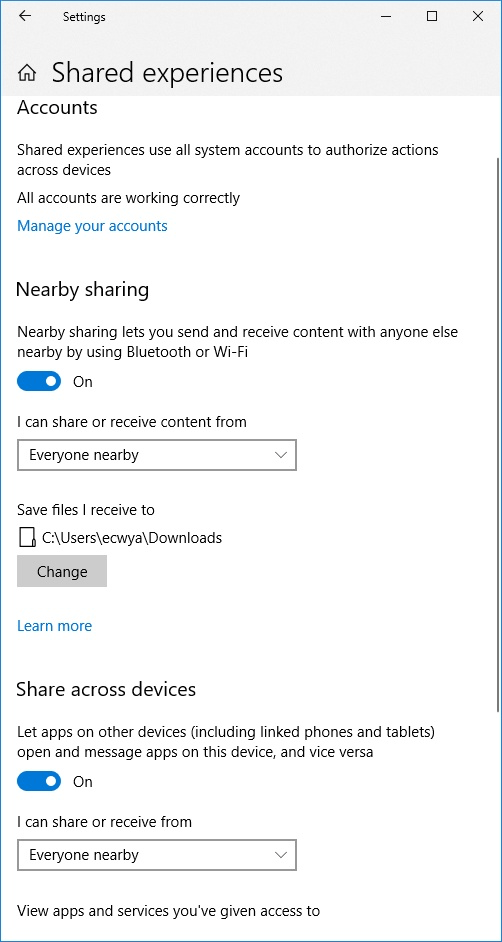
Figure 1. The Shared Experiences Section of the Settings dialog box.
Now, from any Universal Windows Platform App (apps that are used across all compatible Windows devices) such as the photos app, click on the Share icon. Windows shows the Share pane on which you can see a list of nearby computers. (See Figure 2.)
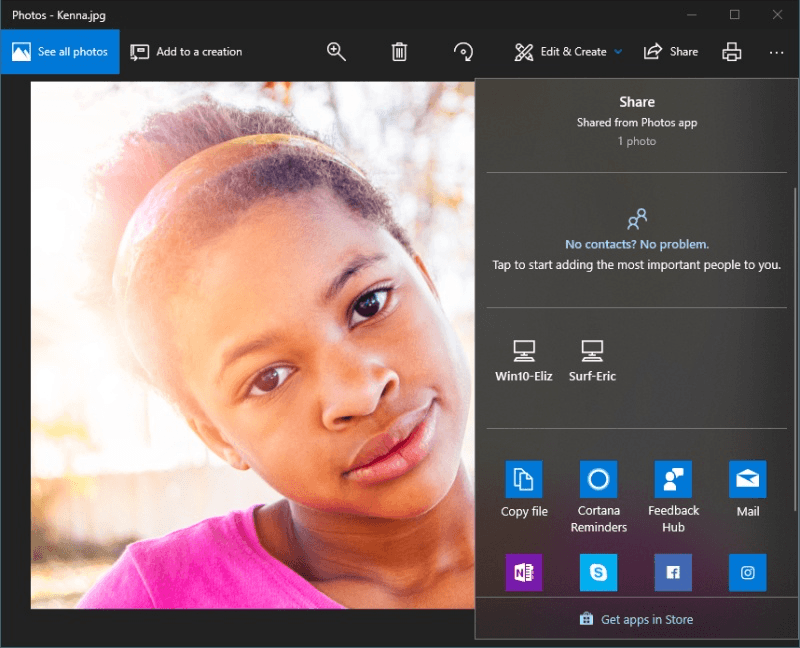
Figure 2. The Share pane of the Photos App.
It is important to note that in testing between computers that did not have Bluetooth installed by default, we had to use third-party Bluetooth accessories. We did experience some inconsistencies with the Nearby Sharing experience. These potential inconsistencies should not stop you from trying to see if Nearby Sharing can help you share your files. Microsoft is still working to improve Nearby Sharing, and recently announced at their 2018 developer conference that Nearby Sharing will be expanded to Android and iOS devices.
![]() This tip (13560) applies to Windows 10.
This tip (13560) applies to Windows 10.
Computers can address far more locations than may exist in physical memory. The key to this feature is the use of virtual ...
Discover MoreHaving several Bluetooth devices can be hard to manage. You can manage Bluetooth devices better (and easier) by renaming ...
Discover MoreSometimes it's good to know how powerful your system is. You may want to alleviate a hardware bottleneck or decide ...
Discover MoreThere are currently no comments for this tip. (Be the first to leave your comment—just use the simple form above!)
Copyright © 2024 Sharon Parq Associates, Inc.
Comments