There are many places that Windows looks for startup programs, and most of them are in the Windows Registry. But there is also a location in the file system where Windows looks. To get there, open the File Explorer and type (without the quotes) "shell:Startup" and press Enter. You'll be taken to a special Windows folder that looks something like this. (See Figure 1.)
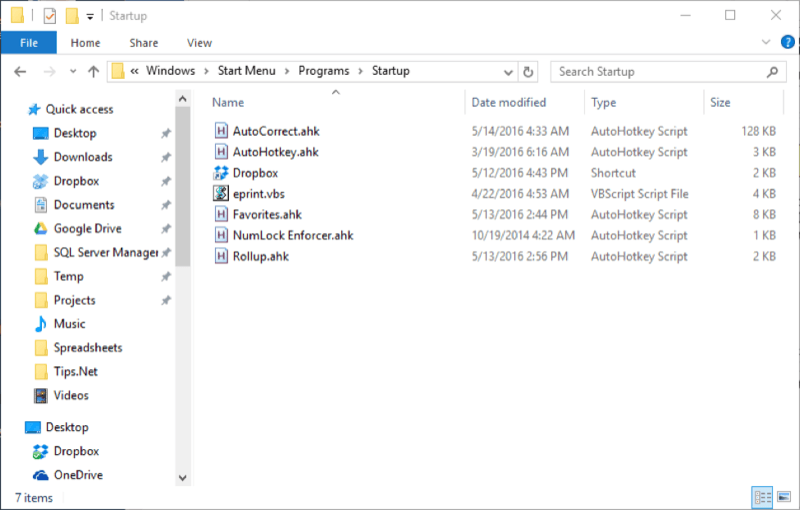
Figure 1. The Startup folder.
The figure shows what my Startup folder looks like. Yours will no doubt look different. Nevertheless, if there's a program that you want to run when your system is restarted, just place the program (or a shortcut to it) into this folder.
![]() This tip (571) applies to Windows 10.
This tip (571) applies to Windows 10.
Finding apps to help you with your work or relaxation has never been easier thanks to the Microsoft Store. Quickly look ...
Discover MoreThe Start Menu Search Box is a great addition to Windows. It can save you a great deal of time by putting frequently used ...
Discover MoreBeing able to effectively manage multiple windows is an important skill. This includes tiling and cascading them so you ...
Discover More2020-08-17 13:51:54
Aussie--ii
Didn't work for me. After an internet search (I don't use google!) I found
[Windows]+r and entered "shell:common startup" without the quotes. Added copy of file to existing contents but was not allowed to add shortcuts.
With [Windows]+r entering "shell:startup" opened apparently the same folder [Microsoft > Windows > Stat Menu > Programs > Startup) but this was empty. Here I was allowed to add a shortcut!
Comments please.
2020-08-17 08:21:13
Miguel
Hi, there.
I ask for your help in order to solve a very BIG problem.
Suddenly, since almost two weeks ago I've noted my Windows 10 Home version 2004, 64 bits, OS Build 19041.388 (and Windows Feature Experience Pack 120.2202.130.0), doesn´t download latest Windows Updates. In fact, when activating Windows Update feature automatically, this process just try to get updates ever and ever and ever... However, nothing happens. No error messages are shown.
On the other hand, Windows Update Troubleshooter doesn't offer options to repair this situation.
So, as alternative for installing updates manually:
1. I went to Microsoft Support site, looking for information about August 11, 2020—KB4566782 (OS Build 19041.450) update. (https://support.microsoft.com/en-us/help/4566782/windows-10-update-kb4566782).
2. I downloaded the latest Servicing Stack Update (SSU) for Windows 10 version 2004 for x64-based Systems (KB4570334) from Microsoft Update Catalog (https://www.catalog.update.microsoft.com/Search.aspx?q=KB4570334).
3. I downloaded the standalone package for the latest SSU for x64-based Systems named 'Cumulated Update for Windows 10 version 2004 for x64-based Systems' (KB4566782) from Microsoft Update Catalog (https://www.catalog.update.microsoft.com/Search.aspx?q=KB4566782).
4. I tried to install latest SSU mentioned before and again... the process states in progress and a small window display 'preparing for installing' (or some other wording) message ever and ever and eternal ever... But, nothing happens. No error messages are shown. Almost a binary version of 'Neverland'. My Internet connection has been working fine.
Finally, when I wanted to shutdown the PC, a 'Hub Task' window was displayed indicating two applications must be closed prior to PC shutdown. This window didn't identify those applications. Maybe, both were Windows Update 'sessions' running at the same time.
Now, I don't know how to update my Windows 10 Home version 2004, 64 bits, OS Build 19041.388 (and Windows Feature Experience Pack 120.2202.130.0) nor Windows Defender latest packages, Office suite and so on.
So, can you tell me please how I can fix the problem with Windows Updates?
Thank you very much for your attention and help...
Copyright © 2024 Sharon Parq Associates, Inc.
Comments